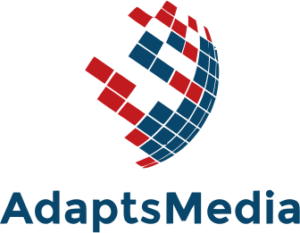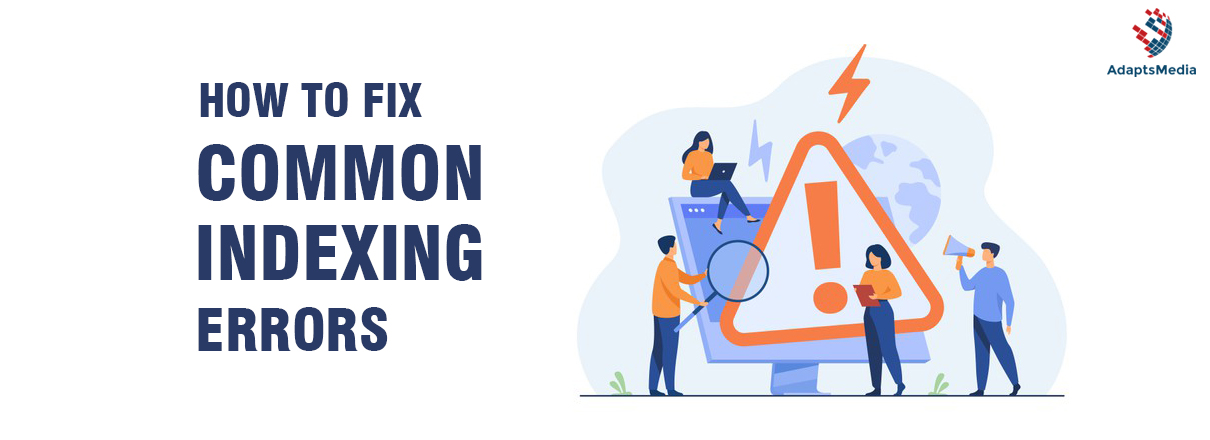Indexing of the website is crucial for SEO success. It ensures that the site or a page within that website appears on the search engine results. As a digital marketing agency in UAE, we believe that website indexation is the first step to creating and generating search traffic on your website. But, what’s it anyway?
What is Website Indexation?
Website indexing is a procedure through which search engines determine the status and functionality of the pages on a website. It plays a vital role in delivering your content to the appropriate audience.
The procedure, although manual, needs assistance from website developers to ensure that the search engine can index all their pages. There are specific rules or factors that all website owners need to keep in mind to ensure that search engines have no problems while carrying out the indexation process. Otherwise, you can consult a digital marketing agency in UAE.
Here are a few key points that all the indexed websites have in common:
- The content aligns with popular and trending searches.
- All their pages are easy to navigate from the website’s homepage.
- The website is heavily linked to various off-domain locations.
It is important to note that even if a website is indexed, it is not necessary that all its pages would be indexed. There might be some errors causing this problem, and we’ll tell you how to fix them later.
How to tell if your Website is indexed?
The best and the simplest way to check if Google has indexed your website is through an Index Coverage Report.
When to use this report: You would only need to use this report if you don’t have more than 500 pages on your website. Otherwise, all you need to do is enter the following on Google: site:your_site, where “your_site” is the URL of your website. Make sure you don’t use “http://” or “https://” as the prefix.
For example, the code would look something like this – site:search.com. The results that appear on your screen will indicate whether or not Google knows about your website or a specific page within that website. You can search for specific pages on your website by entering the URL of the page — for example, site:search.com/animals.
Understanding Index Coverage Report
If your website is massive and contains more than 500 pages, you’ll need to consult an index coverage report. The report displays the Google index state of all the pages and URLs within your website. It has two sections:
- First is the top-level summary page. On this page, the report will show the index state of all the pages in your websites grouped based on status. There are four kinds of statuses – error, warning, excluded, and valid. The summary page will also show the possible reasons for different statuses.
- Then comes the details page. You can access the information on this page by clicking on a table row on the summary page. The detail page shows a much more in-depth situation of the URLs with the same index statuses.
Summary Page
As mentioned earlier, the top-level summary page shows the index status report of all the pages that Google has crawled on your website. It groups the results based on status and reason.
Google uses two crawlers – primary or secondary crawler – depending upon the default user agent type. A primary crawler could be a desktop device, with the secondary crawler being a mobile device or the other way around.
What to look for on a summary page?
In an ideal situation, you would expect your website to produce the following results:
- Your website should have an increasing number of indexed pages as it grows bigger.
- Google should index the canonical versions of all your web pages.
- Google should not index the ‘duplicate’ or ‘alternate’ versions of the canonical page.
- Your report should have a healthy amount of pages marked as ‘duplicate’. This will ensure that Google has found the canonical page and indexed it.
What not to look for in a summary page?
If you have the following results on your summary page, you need to start troubleshooting:
- Google should not have all your pages indexed, but only the canonical versions.
- Don’t look for fresh content on your summary page. Google takes a while before it can index content that you have published not long ago.
What do different statuses mean?
As we have mentioned earlier, the summary page will display different statuses for different web pages. These are – error, warning, excluded, and valid. Here’s what they mean:
1.) Error: The error status indicates that Google has not indexed the web page.
2.) Warning: This indicates that Google has indexed your page, but there are some issue that you should know about
3.) Excluded: This occurs when Google does not index your page because it believes that was your intention. For example, users might prevent indexing by using a non-index directive.
4.) Valid: This straightforward status indicates that Google has indexed your page.
Details Page:
If you click on any of the rows on the summary page, you’ll get access to the details page. It contains the status and reason headings for all the web pages. There is a ‘learn more’ option at the top of the page that lets you get more information about the issue that you choose.
There is a graph on this page that displays the count of affected pages relative to time. The table groups different web pages based on the status/reason combination. You can check the primary crawler that Google used on your website by checking the source value on the details page (Smartphone or Desktop).
How to Fix Common Indexing Errors:
Now that we know whether your site is being indexed, we can move on to the main part – errors. Website developers face tons of errors while trying to index their web pages. Here’s a list of some common problems, along with the solutions that might help fix them. You can always avail the services of a digital marketing agency in Emirates if you face trouble implementing these.
- Redirect Errors:
Redirect errors occur when Google cannot index your page because it redirects to an invalid URL or a non-existing page. Another possible issue for this could be redirect loops or redirect chains which make it difficult for Google to navigate through a website.
The most effective resolution for this is using the URL inspection tool:
- Access the URL inspection tool from Google support.
- Enter the URL of your web page.
- Get the necessary details about the error.
- Click on ‘Test Live URL’
- When the process is complete, select ‘Request Indexing’ and then ‘Validate Fix’.
You can even use other tools like SSL Server Test or Redirect Checker Tool to get rid of issues like redirect loops.
2.) The submitted URL seems to be a soft 404:
This error occurs when the page has little to no (empty content). The simplest way to get rid of this issue is to redirect the URL to the new page or remove it from your sitemap itself. In case the page is invalid, you may create a custom 404 (not found) page or resolve it by flushing your DNS.
3.) Blocked by Robots.txt:
A clause in your robots.txt file might instruct Google to not index a specific web page. The simple fix is to access your robots.txt file and edit it to remove the clause. In some cases, you might not get direct access to your robots.txt file, in which case you can use third-party applications like the Yoast SEO plugin.
4.) Submitted URL Returns Unauthorized Request (401):
This error indicates that the web page is available in your sitemap, but Google can’t index the page. The primary reason could be that the page is password protected.
- Exclude the password-protected webpage from the sitemap.
- In the page header, you need to add a “noindex” directive.
- At last, you need to edit your robots.txt file to block the protected areas.
5.) Server Error:
Server errors occur when Google is unable to get access to your URL. This happens when the website is busy or timed out. You can use the host availability in the Crawl Stats Report in the URL inspection section to verify this. You can fix these issues by:
- Consulting with the hosting company of the website to check if they know anything about the server’s performance.
- Fixing issues related to DNS configuration.
- Reducing the excessive page loading.
6.) Submitted URL Blocked Due to Other 4XX issues:
This occurs when Google bots receive a 4xx response code when they try to access your webpage. Complete the following steps to troubleshoot this error:
- Check the root of the problem through the URL inspection tool.
- Get rid of your browser’s cookies and all the cache.
- Refresh the page several times.
Conclusion
Indexing errors must be fixed without much delay. The above guide will surely help you narrow down the error(s) preventing your site from getting indexed and implement an appropriate solution. You can also seek help from a professional digital marketing agency in UAE if you want a detailed analysis of the error report and a comprehensive solution for each. Best of luck in your SEO endeavors!
Don’t miss out on the opportunity to gain a competitive edge. Contact our team for expert assistance.